How To Export & Import Adobe Lightroom Presets On PC & Android
Lightroom has one of the best features for editing photos, which is their Preset Sharing. You can edit a photo on your Pc then export the Preset and use it on your mobile device and vice - versa without any problems.
It is especially useful when you need to edit images on the move. When you don't have access to you Laptop or pc, You want to make sure you have the same presets on you mobile device as well that you had on the pc.
Here is a quick guide on how to export Lightroom presets and how to install them on your other device 👇
1. Export as DNG
- Open Lightroom on the device from where you want to export the preset.
- Edit your photo the way you want and create your preset (pc or Android).
- Now export that edited image with presets as a DNG file. A DNG file keeps the edit information intact in the Image itself. So you only need to export that image as DNG for it to save your preset externally.
 |
| Select DNG |
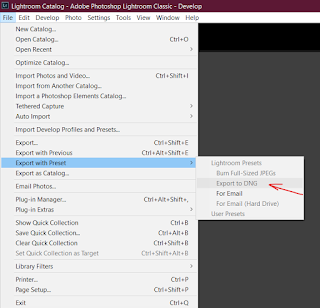 |
| Export as DNG from Windows |
2. Import the DNG
- Now that you have your exported DNG file with the presets in it, all you need to do is to import that image to Lightroom on you pc or Android wherever you need the preset to be imported.
 |
| Importing the DNG (Windows) |
- Once you import that DNG (windows or android), you will see that the edits you made on that image are available on your other device as well. All the modifications and edits you did will be available to you here as well.
- So now all you have to do is save these settings as its own Preset! Name it what you want and just hit Create Preset.
- This works for both ways, exporting from PC to Mobile or from Mobile to PC.
The Preset used in the image & the Tutorial for that can be found HERE.
Also Check out the Best Free Android Image Editors HERE.
And some Important settings on Facebook for Safety HERE.
Thanks for reading, hope this was useful ❤
If you have any queries, feel free to comment or contact me on any Social Media.



![Editing In Adobe Lightroom To Get That Dark, Moody Look [FREE PRESET]](https://blogger.googleusercontent.com/img/b/R29vZ2xl/AVvXsEgIKJ4ai6BVmw1AHFvg0DX_Pf3GV3FXe2n8-VJ3KnGJ7yBxwYitORy3sLVX_4weA2L0Prh_oB12EEqiE0yXug-xiN-Bbeg8o7qd7kpJWelCu8F2X7-Zbj4-MtZR5UlenUBwqa16j0a_3rP1/w100/Sample+Image+2.jpg)


0 Comments
Comment below for any Queries or Feedback!